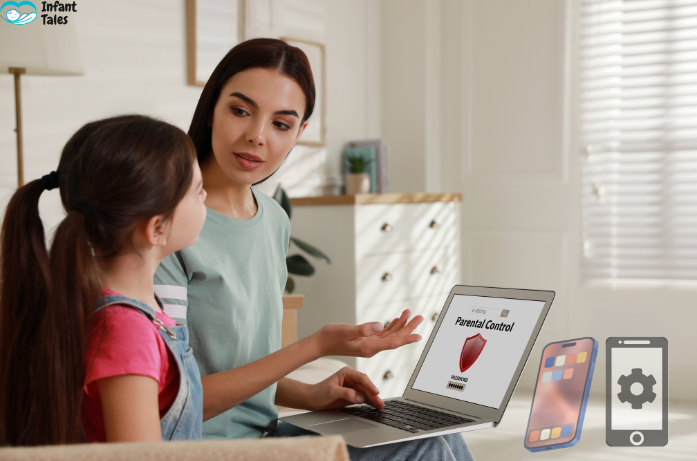By Infant Tales Team
Parental controls are great tools for keeping children safe in the digital world. They restrict access to inappropriate content, limit screen time, and promote healthy computer habits. So what happens when you as a parent or custodian need to disable parental controls for a while or forever?
Perhaps your child is now a responsible teenager, or the restrictions have been blocking legit learning apps or communication activities or simply interfere with family use. Whatever the case may be, every caregiver should know how to disable parental controls, and to do it safely and responsibly.
This guide from Infant Tales will first discuss what parental controls are and the reasons why they may be disabled. Then we will proceed to describe the methods of disabling them, working step-by-step.
Why are parental controls necessary?
Understanding what all parental control settings are for is best before the steps to disable them are considered.
- Filter inappropriate content (like explicit websites or videos)
- Limit screen time to prevent device overuse
- Watch activities for suspicious concerns
- Limit purchases to prevent accidental or unauthorized ones
The American Academy of Pediatrics (AAP) stresses that parental involvement is a must for the healthy development of children when it comes to their digital use. Parental controls may extend to such involvement, but they cannot take the place of discussions between parent and child.
When Should You Disable Parental Controls?
Not all families will want to remove parental restrictions completely, but there are times when it’s appropriate to reduce or disable them:
Maturity of the child: Teenagers often become very frustrated with strong parental controls. Gradually lifting restrictions fosters a sense of responsibility among them while ensuring their safety and building trust with them in their digital activities.
Educational requirements: There might be occasions wherein parental control blocks access to certain wanted learning resources. Adjusting parental controls enables the child to easily access school websites, apps, and tools without unnecessary roadblocks.
Trust-building within the family: Gradual freedom nurtures self-control in children. Gradually removing restrictions shows that parents trust them and makes children open to discussing good safe digital habits with their parents.
Shared devices: When adults and children use the same device, strict limits can be inconvenient. Comfortable controls ensure smooth access while maintaining reasonable content limits.
Tip: Instead of fully removing controls, consider adjusting them gradually. For example, increase allowed screen time before lifting all restrictions.
Step-by-Step: How to Disable Parental Controls
Different devices and platforms have their own methods. Here’s a breakdown of the most common ones parents encounter.
1. Disabling Parental Controls on iPhone or iPad (iOS)
Apple devices use Screen Time to set parental restrictions.
- Open Settings – Tap Screen Time.
- If prompted, enter the Screen Time passcode.
- Tap Turn Off Screen Time.
- Confirm your choice.
This will completely remove parental controls on iPhone including apps, purchases, and content.
2. Disabling Parental Controls on Android
Most Android phones use Google Family Link for child accounts.
- Open the Family Link App: On your (the parent’s) phone or tablet, open the Family Link app.
- Select Your Child: If you have more than one child in your family group, select the child whose settings you want to change.
- Navigate to ‘Controls’: Tap on the ‘Controls’ card or find ‘Manage settings’ in the menu.
- Find Account Supervision: You’ll need to look for an option called ‘Account supervision’. Tap on it.
- Stop Supervision: You will see a confirmation screen explaining what happens when supervision is stopped. You’ll need to check a box to acknowledge this and then tap ‘Stop Supervision’.
This effectively disables parental controls on Android devices. (Menus may vary depending on the manufacturer.)
3. Windows (PC and Laptop)
Windows has built-in Microsoft Family Safety features.
- Go to account.microsoft.com/family and sign in.
- Select your child’s profile.
- Disable restrictions such as screen time, app limits, or web filters.
- To fully remove: select Remove from family group.
4. Mac Computers
- Open System Settings: Click the Apple logo in the top-left corner of the screen and select ‘System Settings’.
- Click on ‘Screen Time’: Find the Screen Time icon in the left-hand sidebar.
- Select the Child’s Account: If you are using Family Sharing, make sure you have selected the correct child from the dropdown menu at the top.
- Turn Off Screen Time: Scroll down in the main window until you see the ‘Turn Off Screen Time’ button.
- Enter Passcode and Confirm: You will be prompted to enter the Screen Time passcode to confirm the change.
5. PlayStation, Xbox, and Gaming Consoles
For gaming systems, parental controls are tied to online accounts.
- PlayStation: Go to Settings – Parental Controls/Family Management. Choose your child’s account and remove or adjust restrictions.
- Xbox: Open Family Settings in the Xbox console or app. Adjust content restrictions or remove the child from the family group.
Always double-check purchase settings, as gaming often involves in-app purchases.
6. Smart TVs and Streaming Platforms
Parental controls often exist on apps like Netflix, YouTube, and Disney+.
- Netflix: Go to Account – Parental Controls. Remove the PIN or change viewing restrictions.
- YouTube: Toggle off Restricted Mode at the bottom of the YouTube homepage or app.
- Disney+: Go to Profile Settings – Disable Kid Profile.
What If You Forgot the Password?
Sometimes, parental controls were set up long ago and the password isn’t remembered. Options include:
- Resetting your device (last resort)
- Contacting the device manufacturer (Apple, Microsoft, etc.) for recovery help
- Checking linked parent accounts for recovery options
Be aware: factory resetting a device may erase all content.
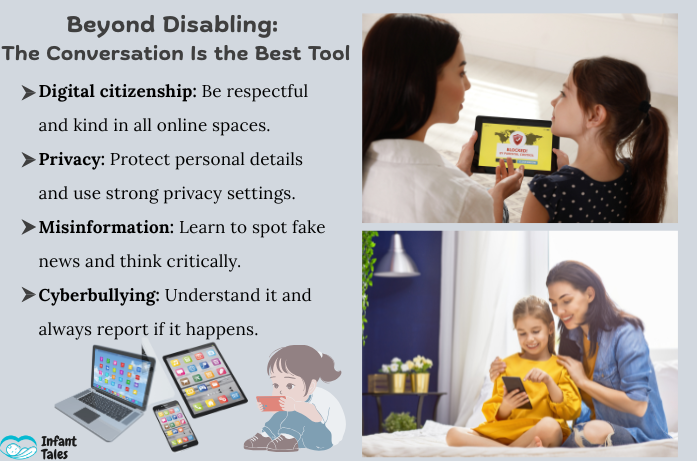
Beyond Disabling: The Conversation Is the Best Tool
Turning off parental controls is only the first step. What matters most afterward is building trust and guiding your child through digital responsibility. Instead of acting only as a digital gatekeeper, your role gradually shifts into becoming a digital mentor.
This is a good time to engage in open discussions concerning the following topics around safe online behavior:
- Digital citizenship: Being respectful, kind, and mindful within online communities.
- Privacy: Why personal details belong across the divide and how to keep privacy controls tight on apps and social media.
- Misinformation: How to spot fake news and weigh it so as not to become an unquestioning believer in everything that they see.
- Cyberbullying: Knowing its workings and why they must report to you if they ever experience or witness someone getting targeted.
One way to think about this is to create the basic spirit of a Family Media Agreement. Something less than binding, it may comprise shared rules such as no phones at dinner, finish homework before screen time, and what to do when something online feels uncomfortable.
Further assistance is offered by credible entities such as the American Academy of Child & Adolescent Psychiatry (AACAP), which makes available the Family Media Plan to support families in establishing healthy digital boundaries. These conversations/agreements teach children to make safe and smart choices by themselves, the very goal of parenting in the digital age.
Alternatives to Full Disabling
There really is no need to remove parental controls altogether:
- Relax the restrictions a little (more time on screen, fewer websites blocked)
- Select monitoring apps that promote transparency rather than total restriction
- Create shared digital agreements, which are written rules jointly agreed upon by the parent and child, Refer to resources from UNICEF on online safety.
These are some possible alternatives that allow some freedom with a structure attached.
Final Thoughts
Learning to disable parental controls the easy way is a bit more than clicking a few buttons: It’s about consciously choosing what works best for your family. No matter whether you choose to completely remove restrictions or to relax them, trust, responsibility, and communication are what are truly being developed.
Technology is merely a tool. What matters most is how you guide, love, and support your child as a parent or caregiver.
FAQs
Q1. Can kids turn off parental controls?
Usually not, most systems require a password or PIN combination.
Q2. Is it safe to completely remove parental controls?
Only if your child is mature enough to deal with freedom online with full responsibility toward parents and themselves.
Q3. When does it usually make sense to start relaxing restrictions?
Many parents will start relieving restrictions in the early teenage years, slowly but surely.
Q4. I forgot my password; what next?
There is always the option of using account recovery, or wiping the device altogether if it comes to that.
Q5. Is active supervision required?
Yes; discuss often about safety, privacy, and respect.
Disclaimer: This article is solely for training and educational purposes. Settings here may differ from one device to another according to the manufacturer or software release. Always check official support pages (Apple, Google, Microsoft, PlayStation, Xbox, Netflix, YouTube, and Disney+) in case you need the most accurate or updated instructions.
It all changed fast with technology, but your role as a parent has remained powerful. Continue to learn with Infant Tales, your partner for the nurture of confident and responsible digital citizens.